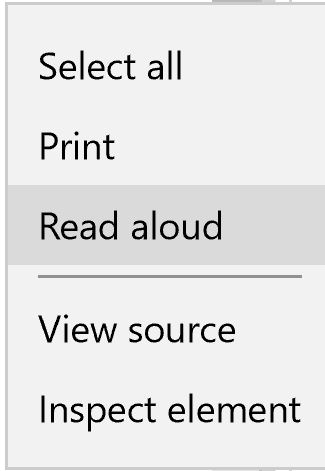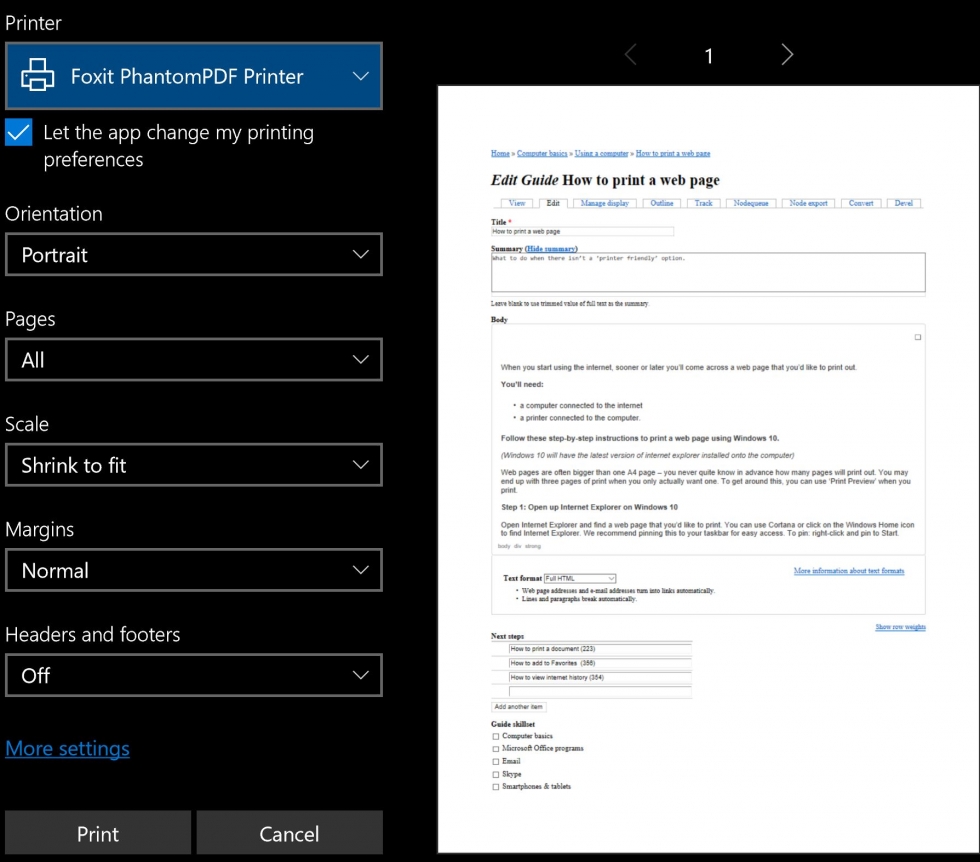When you start using the internet, sooner or later you’ll come across a web page that you’d like to print out.
You’ll need:
- a computer connected to the internet (through an internet cable or Wi-Fi connection)
- a printer already connected to the computer (either by USB or Wi-Fi)
Follow these step-by-step instructions to print a web page using Windows 10.
(Windows 10 will have the latest version of internet explorer installed onto your computer)
Web pages are often bigger than one A4 page – you never quite know in advance how many pages will print out. You may end up with three pages of print when you only actually want one. To get around this, you can use ‘Print Preview’ when you print.
Step 1: Open up Internet Explorer on Windows 10
Open Internet Explorer and find a web page that you’d like to print. You can use Cortana or click on the Windows Home icon to find Internet Explorer. We recommend pinning this to your taskbar for easy access. To pin: right-click and pin to Start.
Step 2: Print your page
To print right-click on the web page you want to print and select Print.
You can also print by clicking on the three dots on the top right-hand corner of your browser. This will open up print preview.
Step 3: Configuring your print settings
Click on the printer you want to print from. You can find this in the first drop-down list. Then, choose your preferences such as Orientation, Scale and Pages (Which page range you choose to print). You can click through your list of pages through the preview by clicking on the arrow next to the first page.
When you have configured your print settings, click on Print.
Shortcuts
Some web pages, such as these guides, have a special link to a ‘printer friendly’ version of the page. If so, this is usually the best way to print them. Follow the same instructions to print off the page.
More resources
- If you would like to print a web page using Firefox, Mozilla Support have created this great guide, view it by clicking here.
- Learn how to easily and quickly print a page using Chrome using LifeWire's great guide. Click here to read it.
Great! Now you can print off a C.V you have written online or a form you might want to fill in such as a job application.
Have you looked at our other Next Steps recommendations? If not, check them out below.