All the main terrestrial TV channels – BBC, ITV, Channel 4 and Five – have their own ‘video on demand’ websites that allow people to use their computers to watch programmes that have already aired. This is often called a ‘catch-up service’.
BBC iPlayer is arguably the best known of these. For seven days after transmission, you can watch or listen to almost all of the BBC’s output using the iPlayer. However, some of it is still unavailable because the BBC hasn’t reached agreement with the owners of the programmes – particularly of international films – or with the owners of certain elements of them, particularly the music.
The iPlayer allows you to download both TV programmes and radio programmes (the latter by streaming – see below – and as podcasts). Here we’ll be describing how to download TV content by streaming and by downloading entire programmes.
You’ll need:
- a computer
- a broadband internet connection
- a soundcard
- speakers/ headphones.
Follow these step-by-step instructions to use BBC iPlayer to watch television online
Watching TV programmes by streaming
The most common way of watching TV programmes via iPlayer is to ‘stream’ them. In this, a TV programme in data form is sent in a continuous stream from the BBC to you via the internet and the iPlayer. You can watch the programme while it’s downloading, and it remains within the iPlayer, not in your computer.
Step 1: Go to the BBC iPlayer website.
Step 2: On the iPlayer site, in the top left- hand corner you will see the option to sign in. Click on this button to sign in or register a new account. You will need to be signed in before you can view any content. You can also register a linked children's account here.
Step 3: you can search for the programme you want to watch by channel, by what’s ‘most popular’, via an A–Z or by category. Or you can type the name of the programme into the ‘Search BBC iPlayer’ box at the top of the page.
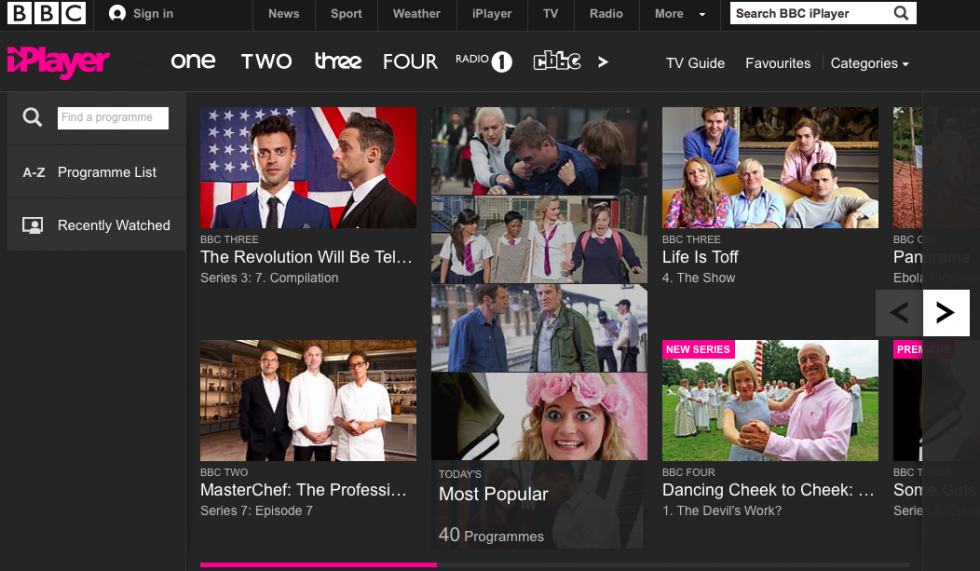
Step 4: When you’ve found the programme you want to watch, click on the picture and you’ll be taken to a new page dedicated to it. Here you’ll find out more about it and, if it’s part of a series, whether other programmes are available. It might also offer you recommendations of other, similar programmes you might like to watch.
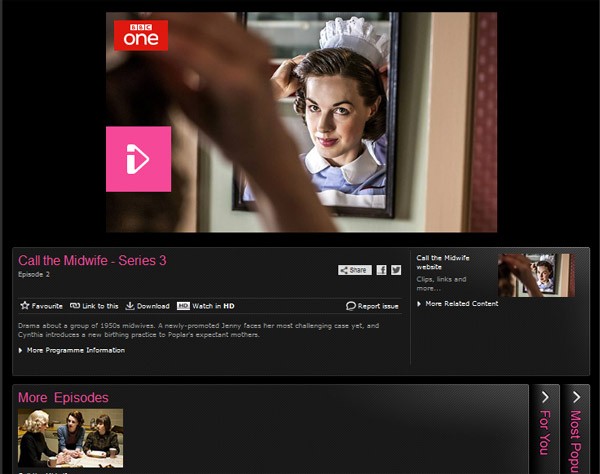
Step 5: Click the iPlayer icon button in the centre of the screen.
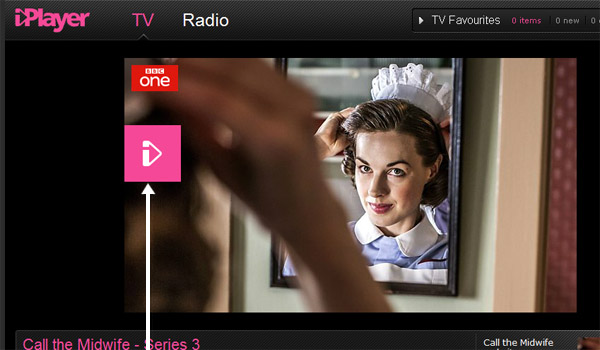
Usually a ‘channel ident’ – a very short bit of film identifying which BBC TV channel the programme came from – plays before the programme begins.
Step 6: You can modify the way you watch and listen. At the bottom the screen are buttons that let you (from left to right):
-
play the programme in full-screen format
-
play the programme in a separate window (so you can get rid of the website and just have the iPlayer screen)
-
add subtitles
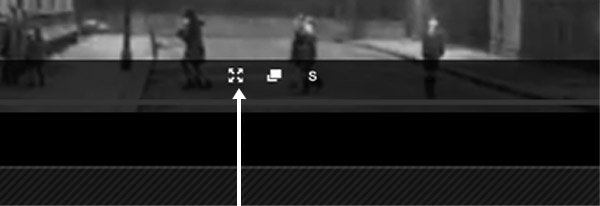
At the bottom left of the screen, you’ll find buttons that let you pause the programme. It’s even possible to pause it and then leave it – even closing your browser. When you reopen the programme, iPlayer should remember where you left off. You can also click and drag the progress bar at the bottom to select a certain point within the running of the programme. Also at the bottom left hand corner is the volume button – hover over it and move your cursor to the required volume.
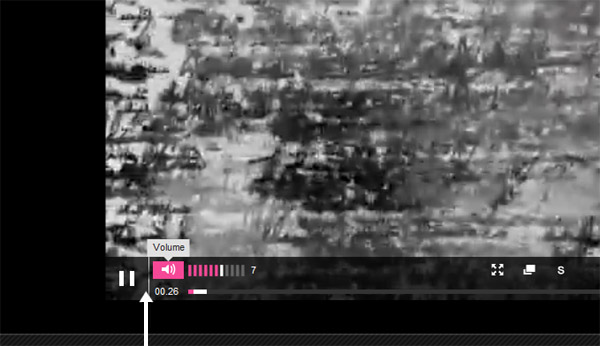
Step 7: With this method, you have up to seven days from the original transmission to catch up with your programme, After that, the link to the programme disappears.
Downloading whole programmes
You can also download entire TV programmes from the iPlayer and keep them for up to 30 days to watch at your convenience. To do this, you’ll need to download and install the BBC iPlayer Desktop or the app if using your mobile device.
Step 1: Find a programme that you want to watch. Instead of clicking to play the programme, click Download immediately below the video picture.
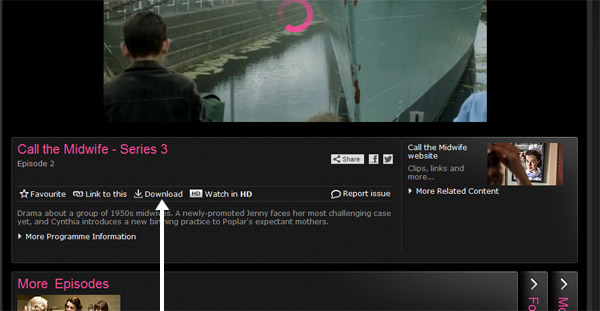
Step 2: You will then be asked if you already have iPlayer Downloads service installed. Click No, install it now if you haven’t got it already.
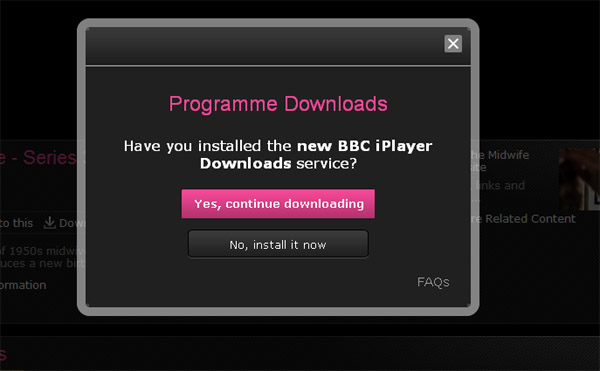
Step 3: The No install option will take you to the installation page. Click BBC iPlayer Downloads for Windows (click BBC iPlayer Downloads for Macintosh if you are a Mac user).
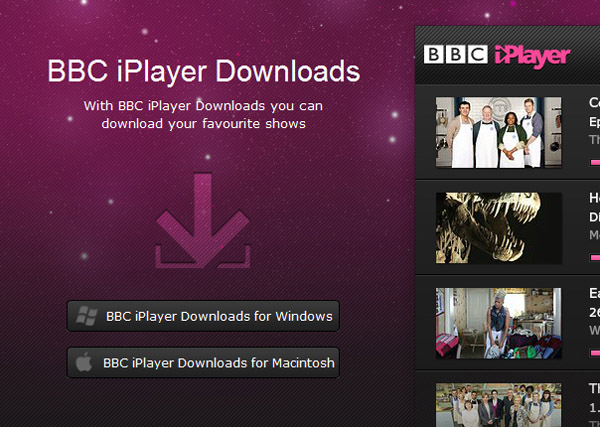
Step 4: Follow the onscreen instructions to install to your computer.
Step 5: You will now have the BBC iPlayer Desktop installed on your computer. Open it from your desktop or your start menu. Once opened, it will show you any programmes available to watch. As you have only just installed it, if you open it, the screen will tell you that you have no programmes to watch yet.
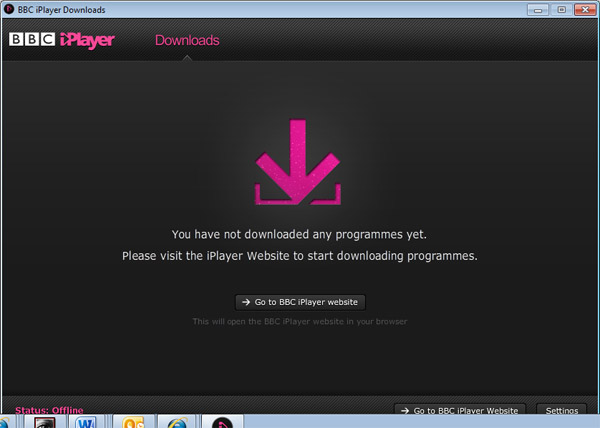
Step 7: Return to the BBC iPlayer website and click Download in the programme you want to watch as per step 1 above..
Step 8: BBC iPlayer Downloads will pop up and show your programme downloading.
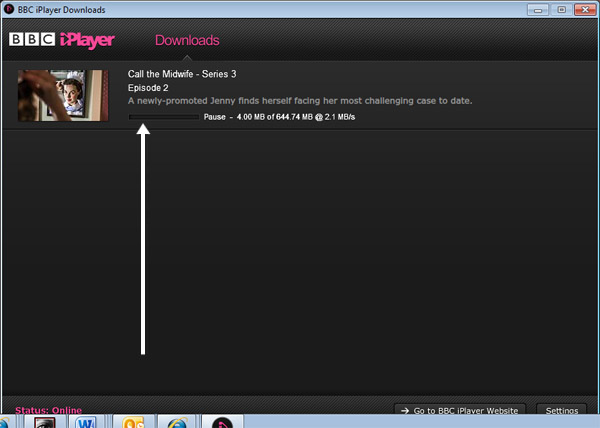
Step 9: It may take some minutes for your programme to download, depending on your broadband connection. Once it appears on your list of downloads, you can play it in the same way as you did for streaming (see above). If you wish to watch it at a later date, the number of days you have left in which to watch it will appear next to the programme in the list.
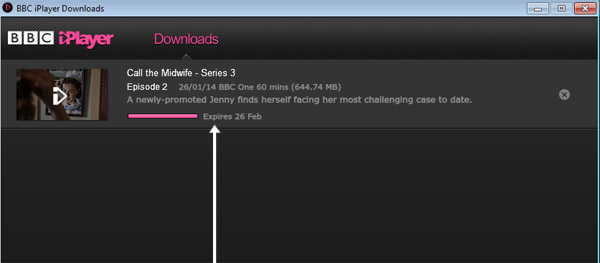
Siobhan O’Neill is an experienced freelance writer living in Surrey.
31/03/2021: amended to include registration requirement